Sounds
Author(s): catinsuranceTags:
Crash course table of contents
The crash course is still a work in progress!
- Creating a mod.
- Creating a passive item.
- Creating an active item.
- Adding to item pools.
- Making costumes.
- Making a new character.
- Creating entities.
- Entity basics.
- Creating effects.
- Creating enemies.
- Creating a familiar.
- Adding sounds.
- Adding music.
- Making pocket items.
- Creating custom cards, runes, and objects.
- Creating custom pills.
- Creating challenges.
- Structuring your mod.
- Conclusion.
While the game has a massive catalog of sound effects to use, custom sound effects can be vital for adding the necessary feedback to actions and events.
Video tutorial⚓︎
(This tutorial covers both sounds and music)
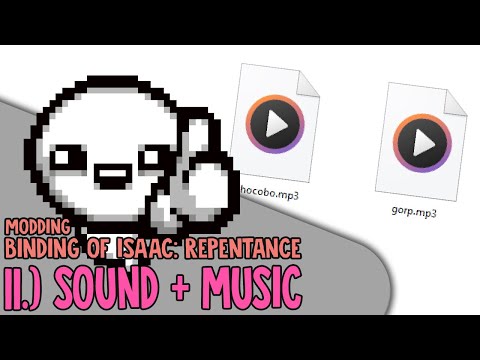
Vanilla sounds⚓︎
Isaac has a massive catalog of over 1000 sound effects as of Repentance+. All sounds have a numerical id, with the ids for vanilla sounds being found under the SoundEffect enumerator. The docs page for this enumerator also allows you to quickly preview any sound. Sounds tend to be the largest contributor to file size in a mod, so make sure to look through the list of vanilla sounds before implementing your own.
Encoding custom sounds⚓︎
Before you add your sound to the game using XML, it's very important to ensure it is encoded correctly. The game expects all sounds to be in .wav format and encoded in 16-bit. Any sound that is incorrectly encoded will instead be a very loud, high-pitched static noise! There is no restriction on bitrate or audio channel options.
There are many ways to encode a sound effect with the proper configuration:
- Audacity is a free, open-source program with a suite of audio editing tools. It includes an option to export sound files in
.wavformat. You can choose the "Signed 16-bit PCM" encoding format during the export process for use in Isaac. - For an online alternative, convertio.co lets you convert
.mp3files to.wavwith a multitude of codecs. You can choose "PCM_S16LE (Uncompressed)" from this list to encode sounds for use in Isaac.
Adding custom sounds⚓︎
All custom sound effects are defined in a sounds.xml file, located in the content folder at the root of your mod folder. In this folder, there must be a root sounds tag. This tag has a root property, which should point to the root directory of where your sound effects are stored starting from your mod's resources folder, usually just sfx.
1 2 3 | |
When defining a new sound, you use a sound tag with a name property declaring the name for your sound. You'll use the sound's name to grab its id later.
Within a sound tag must be at least one sample tag, although there can be as many as desired. Samples are individual audio files to play when your sound is played. If multiple samples are provided, then the game will choose a random one from the list to play. Samples have a weight attribute that is required but never used by the game. Every sound in vanilla has this set to "1".
1 2 3 4 5 6 7 8 9 10 11 12 | |
Playing sounds with Lua⚓︎
To play sounds, you'll need to use the SFXManager object, which you can instantiate with SFXManager(). Then use the Play function.
1 2 3 | |
To play a custom sound, first get its id with Isaac.GetSoundIdByName.
1 2 3 4 | |
Lastly, you can use the optional arguments of Play for more control over how the sound is played. The arguments are in the following order:
integerSound id: The only required argument, this is id number of the sound.floatVolume: A multiplier determining how loud the sound is. Default is 1.intFrameDelay: The global "cooldown" before the sound can be played again, in game ticks (30 ticks per second). Default is 2, meaning the sound cannot be played again for 2 game ticks.booleanLoop: Determines if the sound is looped after its finished playing. Default isfalse.floatPitch: A multiplier determining the pitch of the sound, or how high or low it is. Default is 1.floatPan: A multiplier determining the pan of the sound, or how far to the left or right the sound plays in the player's speakers or headphones, with -1 being fully to the left and 1 being fully to the right. This is only respected when the.wavfile played only has a single audio track (no non-mono audio files). Default is 0, which makes it play in the middle.
1 2 3 4 5 6 7 8 9 10 11 12 | |